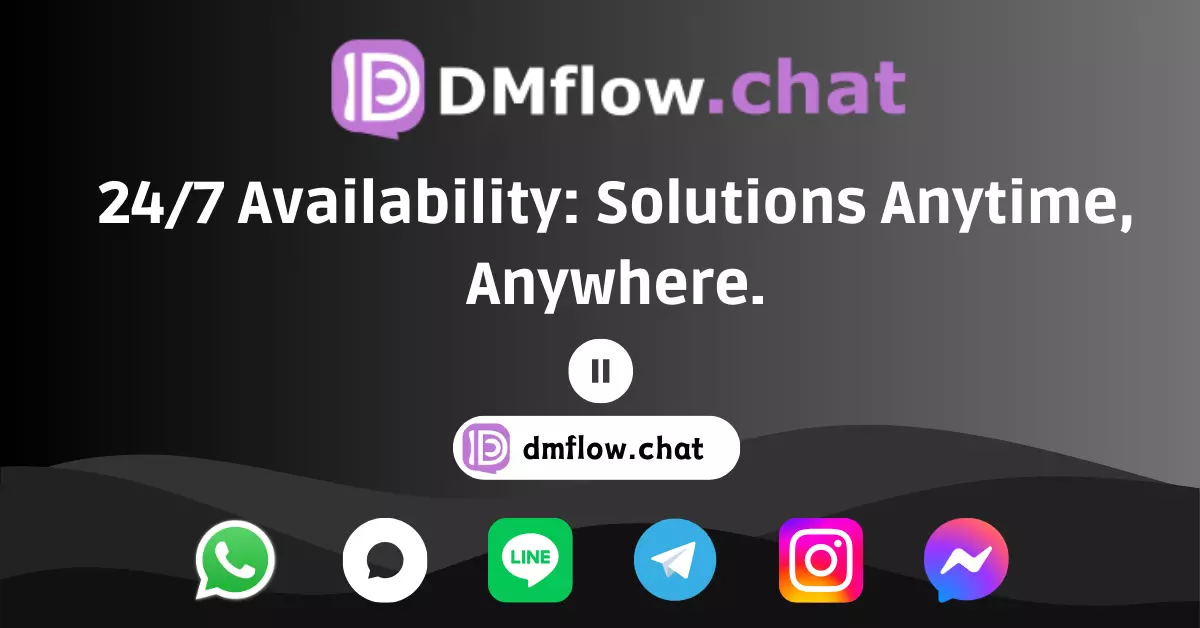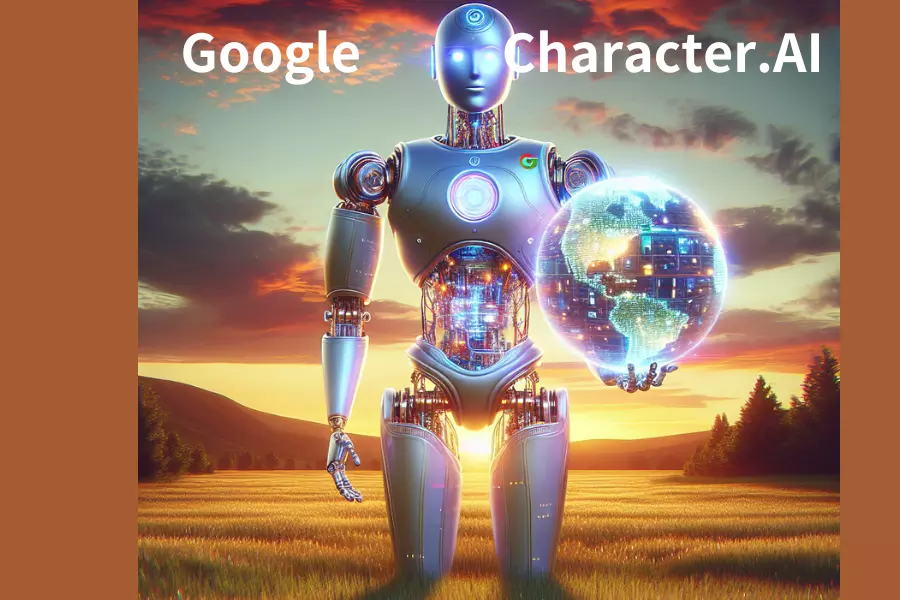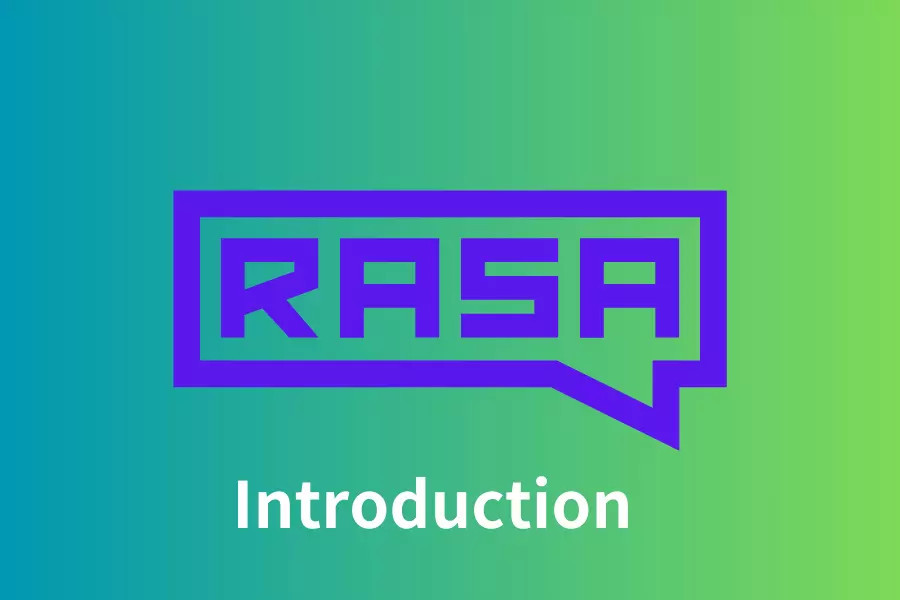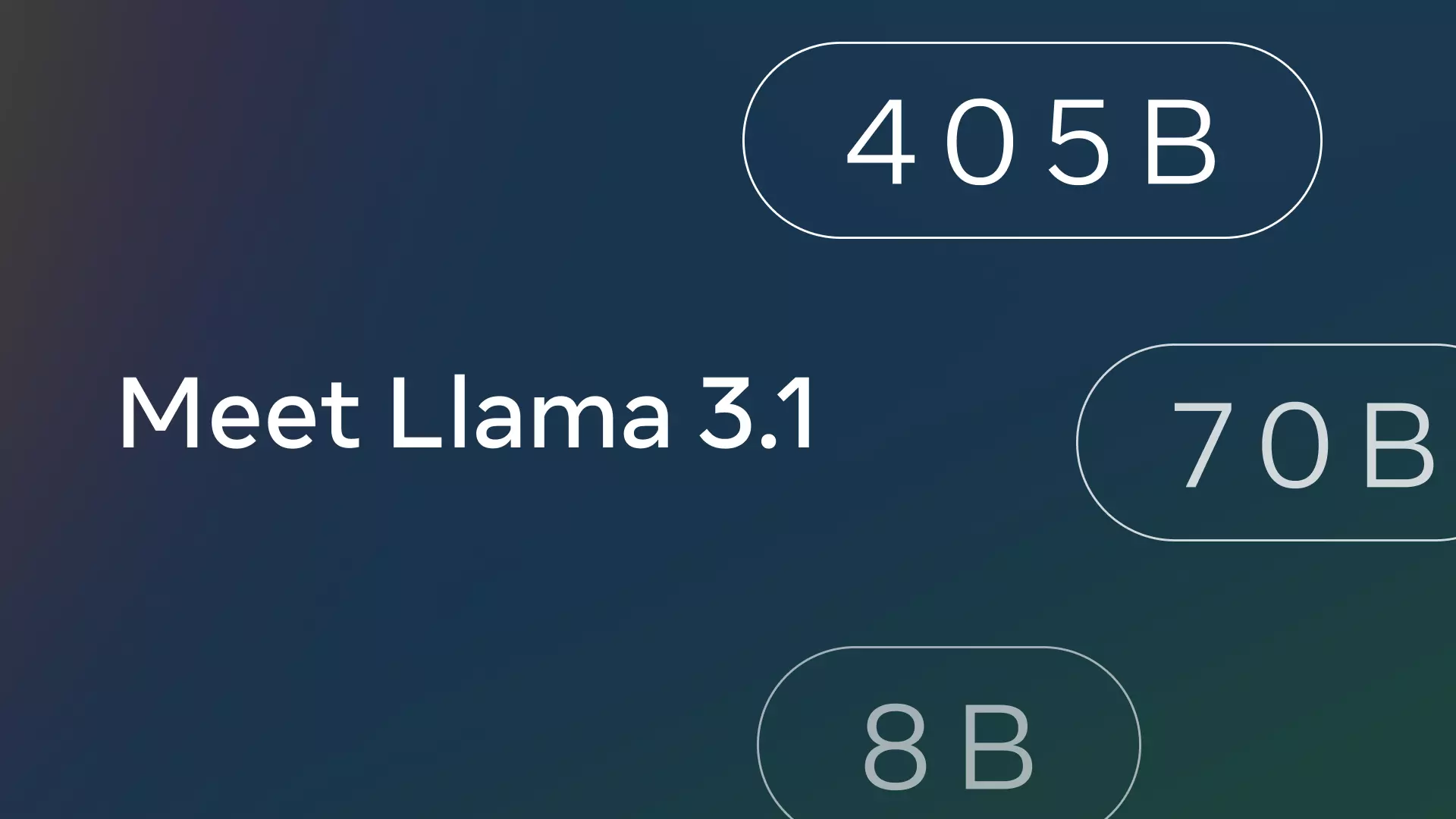OpenAI Codex CLI: Your Terminal AI Coding Companion – Quickstart Guide & Practical Tips
Tired of constantly switching windows when coding, debugging, or trying to understand unfamiliar code? Meet OpenAI Codex CLI, the AI assistant that runs directly in your terminal to streamline and supercharge your development workflow. This article will help you get started quickly and answer your burning questions.
Ever wished you had a smart AI buddy inside your terminal—one that could help you read code, make quick edits, or even execute commands automatically? Well, that wish just came true! OpenAI’s Codex CLI is here, and it’s awesome.
Let’s be real—as developers, we often juggle a lot: checking documentation, fixing pesky bugs, or deciphering someone else’s “hieroglyphics” (I mean code). Constantly hopping between tools and windows can get mentally exhausting.
That’s where OpenAI Codex CLI comes in. It’s an open-source command-line tool that brings OpenAI’s latest AI reasoning capabilities right into your terminal. Think of it as a lightweight code agent living inside your machine, ready to lend a hand whenever you need it.
Wait, does this thing spy on my code? Let’s address the big question first.
This is probably the biggest concern on your mind. Don’t worry! One of the best parts about Codex CLI is that it runs locally on your machine. What does that mean? It means that unless you choose to share something, your source code never leaves your computer. All file reading, writing, and command execution happens entirely on your device. Only your prompts, some high-level context, and (optionally) code diff summaries are sent to the AI model for processing. For privacy-conscious developers, this is a huge plus, right?
Want to dive deeper into the tech or check out the source? Head over to the GitHub repo: https://github.com/openai/codex
So… what can it actually do? Key Features at a Glance
Codex CLI isn’t just a gimmick—it’s got real power:
- Ridiculously easy to install: No complex setup required. Just run
npm install -g @openai/codex (or codex --upgrade to update), and you’re good to go. Easy, right?
- More than just text: It supports multimodal input. That means you can talk to it using text and send it screenshots or diagrams. Super helpful when dealing with complex logic or UI bugs!
- You’re in control: Choose from three “approval modes” (explained below) to decide how hands-on—or hands-off—you want the AI to be.
- Focus without distractions: Because it runs entirely in your terminal, there’s no need to constantly alt-tab. You stay laser-focused on your code. If you love fast iteration, this is a dream come true.
Pick Your Mode: Understanding Approval Modes
One of Codex CLI’s core strengths is its flexible approval modes, helping you strike a balance between automation and control.
1. Suggest Mode – Your Safety Net (Default)
- What the AI can do: It can read files and suggest code changes or shell commands, but it won’t take any action until you approve it.
- When to use: When you’re exploring new features, asking for help reviewing code, or learning an unfamiliar codebase—this is the safest route.
2. Auto Edit Mode – Trust, but Verify
- What the AI can do: It can automatically read and write files. However, it still asks for your permission before running any shell commands.
- When to use: Ideal for large-scale refactors or repetitive edits—when you want efficiency but still want to vet any command execution.
3. Full Auto Mode – Let It Roll (But Carefully!)
- What the AI can do: In a restricted sandbox, it can read, write, and execute commands automatically. The sandbox usually has no network access and is limited to your current project directory.
- When to use: Great for time-consuming tasks like fixing broken build processes or rapidly prototyping a new feature. Let the AI do its thing while you grab a coffee.
Pro tip: If your project isn’t under version control (e.g., Git), Codex CLI will warn you before switching to Auto Edit or Full Auto—a super thoughtful safeguard!
Time to Get Hands-On: Quickstart Guide
Ready to give it a spin? Just follow these simple steps:
- Install: Open your terminal and run:
npm install -g @openai/codex
- Authenticate: You’ll need to set your OpenAI API key. Run this (replace
<OAI_KEY> with your own key):
export OPENAI_API_KEY="<OAI_KEY>"
(Note: Depending on your shell, you may need to add this to .zshrc, .bashrc, etc.)
- Start playing (in Suggest mode): Navigate to your project directory and type:
codex "Explain the main functionality of this repo."
Or try:
codex "Find potential bugs in this file: src/utils.js"
- Switch modes: Try other modes by adding flags:
- Auto Edit:
codex --auto-edit
- Full Auto:
codex --full-auto
(Or type /mode inside Codex CLI to switch on the fly.)
- Review the results: Codex CLI will print out suggested code changes (usually in diff format) or planned shell commands. You can approve, reject, or modify them as you see fit.
You Might Also Be Wondering… (FAQs)
Here are some common questions developers ask:
-
Which AI model does Codex CLI use?
By default, it uses the o4-mini model for speed and efficiency. But you can specify any supported model, e.g., codex -m o3. If you’re a certified OpenAI developer, you might even see chain-of-thought summaries in the API responses.
-
Is my code really safe? Will it get uploaded?
One more time for the people in the back: No. All file-related actions (read/write/exec) happen locally. Only prompts, high-level context, and optional diffs are sent to OpenAI’s servers.
-
How do I switch approval modes during a session?
Easy! Either pass a flag when launching (--suggest, --auto-edit, --full-auto) or just type /mode during an ongoing Codex CLI session.
-
Which operating systems are supported?
Officially: macOS and Linux. Windows support is experimental for now and may require WSL (Windows Subsystem for Linux).
- What if the AI freezes or times out?
Try the following:
- Check your internet connection—Codex CLI needs the API to run.
- Hit
CTRL + C to cancel and restart the task.
- If using Full Auto mode, ensure the sandbox has sufficient permissions to access necessary directories.
- How do I update Codex CLI to the latest version?
Just run:
It’ll fetch the latest version automatically.
Wrap-Up: Let AI Lend You a Hand
OpenAI Codex CLI is a powerful tool that brings smart AI directly into your favorite dev environment—the terminal. Whether you want to understand unfamiliar code faster, reduce repetitive work, or get a debugging buddy, this tool has your back.
Most importantly, it respects your code privacy and gives you full control over what gets executed or changed.
So what are you waiting for? Install it and take it for a spin! You might just find that coding becomes a whole lot more fun (and efficient) with an AI partner by your side.
Learn more on the GitHub repo: https://github.com/openai/codex