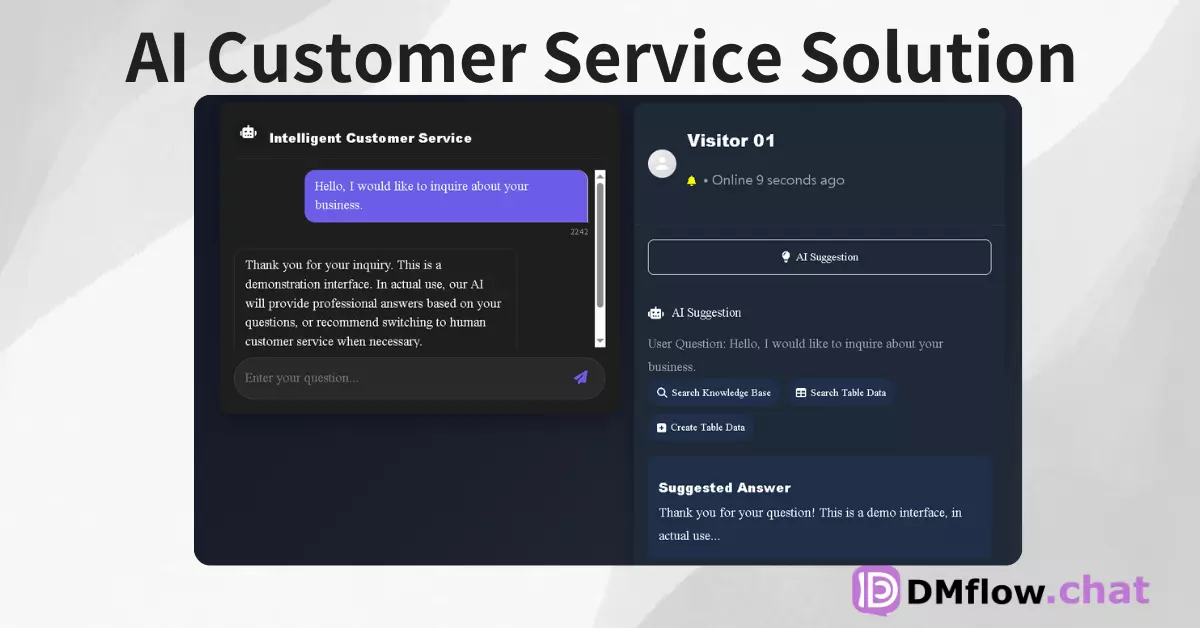
DMflow.chat
ad
DMflow.chat: Intelligent integration that drives innovation. With persistent memory, customizable fields, seamless database and form connectivity, plus API data export, experience unparalleled flexibility and efficiency.
Microsoft Clipchamp introduces two revolutionary AI features, completely transforming your video production process. Whether you’re a free user or a paid subscriber, you can easily enhance your video quality. This article deeply analyzes noise reduction and image background removal features, helping you create professional-level video works.
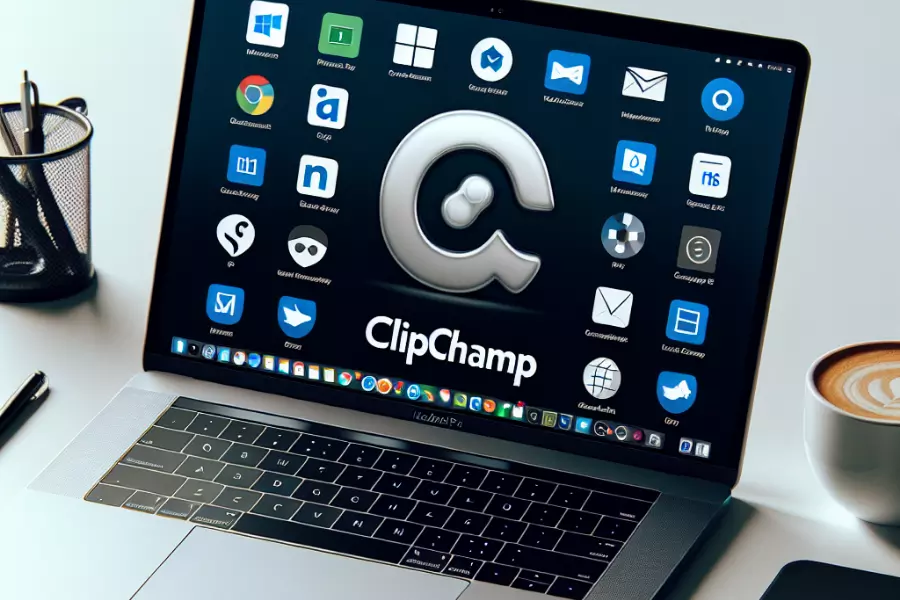
In this era where content is king, high-quality video production has become an indispensable skill. Microsoft understands this well, hence introducing two breakthrough AI features in its popular Clipchamp video editor. These new features are not limited to paid users but are open to all users, completely changing the rules of video editing.
Noise reduction is a feature that uses artificial intelligence technology to identify and eliminate unnecessary background sounds in videos. Whether it’s faint buzzing or sudden noises, they can be intelligently filtered out while preserving the main voice or music.
The background removal feature uses advanced AI algorithms to intelligently identify the main subject in the image and separate it from the background. This technology has a wide range of applications, from product showcases to personal vlogs, greatly enhancing the professionalism of videos.
To experience these revolutionary AI features, you need to become a Microsoft 365 Insider. Here are the simple steps to join:
These two new AI features from Microsoft Clipchamp are undoubtedly a boon for video creators. Whether you’re a beginner or a professional, these tools can help you easily create high-quality video content. As technology continues to advance, we look forward to seeing more innovative features launched, further simplifying the video production process and unleashing the unlimited potential of creators.
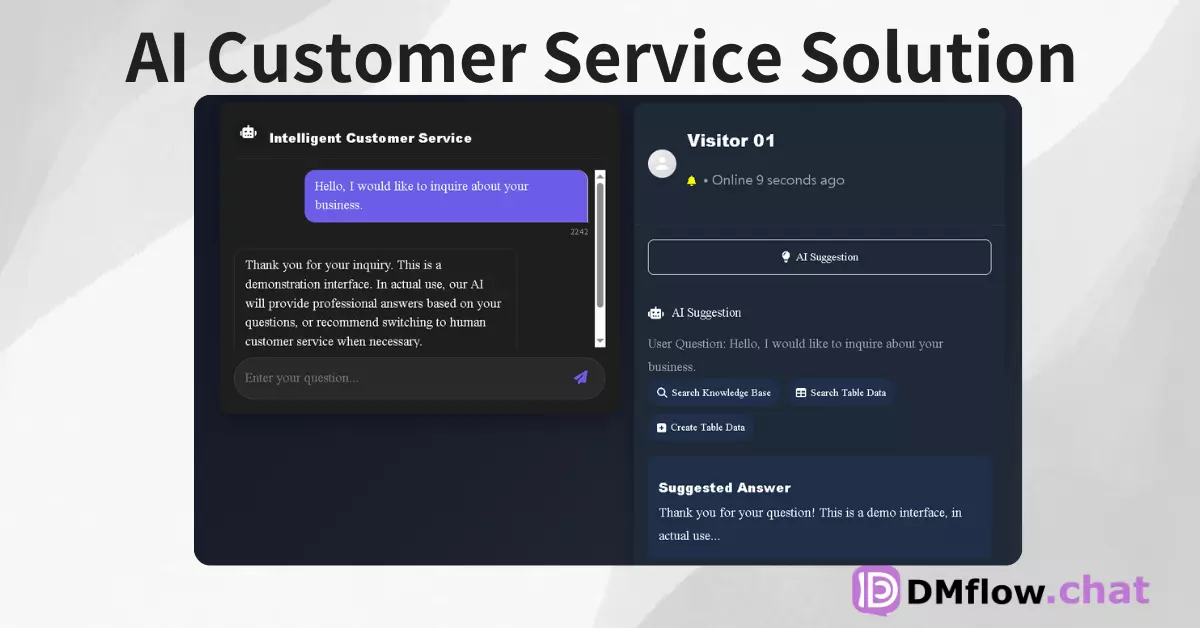
DMflow.chat: Intelligent integration that drives innovation. With persistent memory, customizable fields, seamless database and form connectivity, plus API data export, experience unparalleled flexibility and efficiency.
7-Day Limited Offer! Windsurf AI Launches Free Unlimited GPT-4.1 Trial — Experience Top-Tier AI N...
Eavesdropping on Dolphins? Google’s AI Tool DolphinGemma Unlocks Secrets of Marine Communication ...
WordPress Goes All-In! Build Your Website with a Single Sentence? Say Goodbye to Website Woes wit...
The Great AI Agent Alliance Begins! Google Launches Open-Source A2A Protocol, Ushering in a New E...
Llama 4 Leaked Training? Meta Exec Denies Cheating Allegations, Exposes the Grey Zone of AI Model...
Meta Drops a Bombshell! Open-Source Llama 4 Multimodal AI Arrives, Poised to Challenge GPT-4 with...
TSMC’s Groundbreaking Earnings Report: Strong AI Chip Demand Fuels Continued Growth Post-2024, Ig...
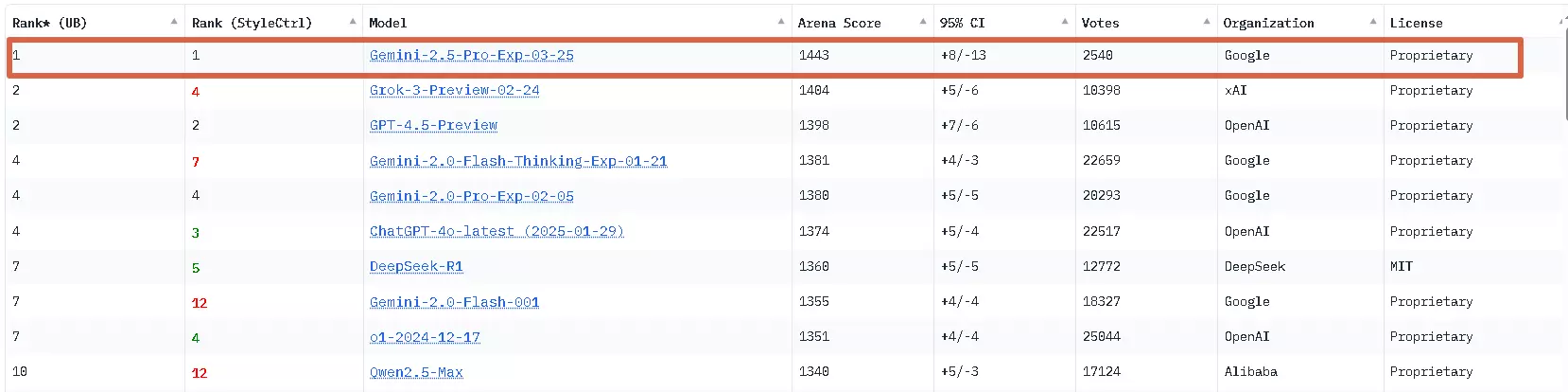
Gemini 2.5: Google’s Most Powerful AI Model with Advanced Reasoning & Coding Abilities Break...
Anthropic’s Latest Citations API: Making Claude’s Responses More Reliable and Transparent Exp...
By continuing to use this website, you agree to the use of cookies according to our privacy policy.