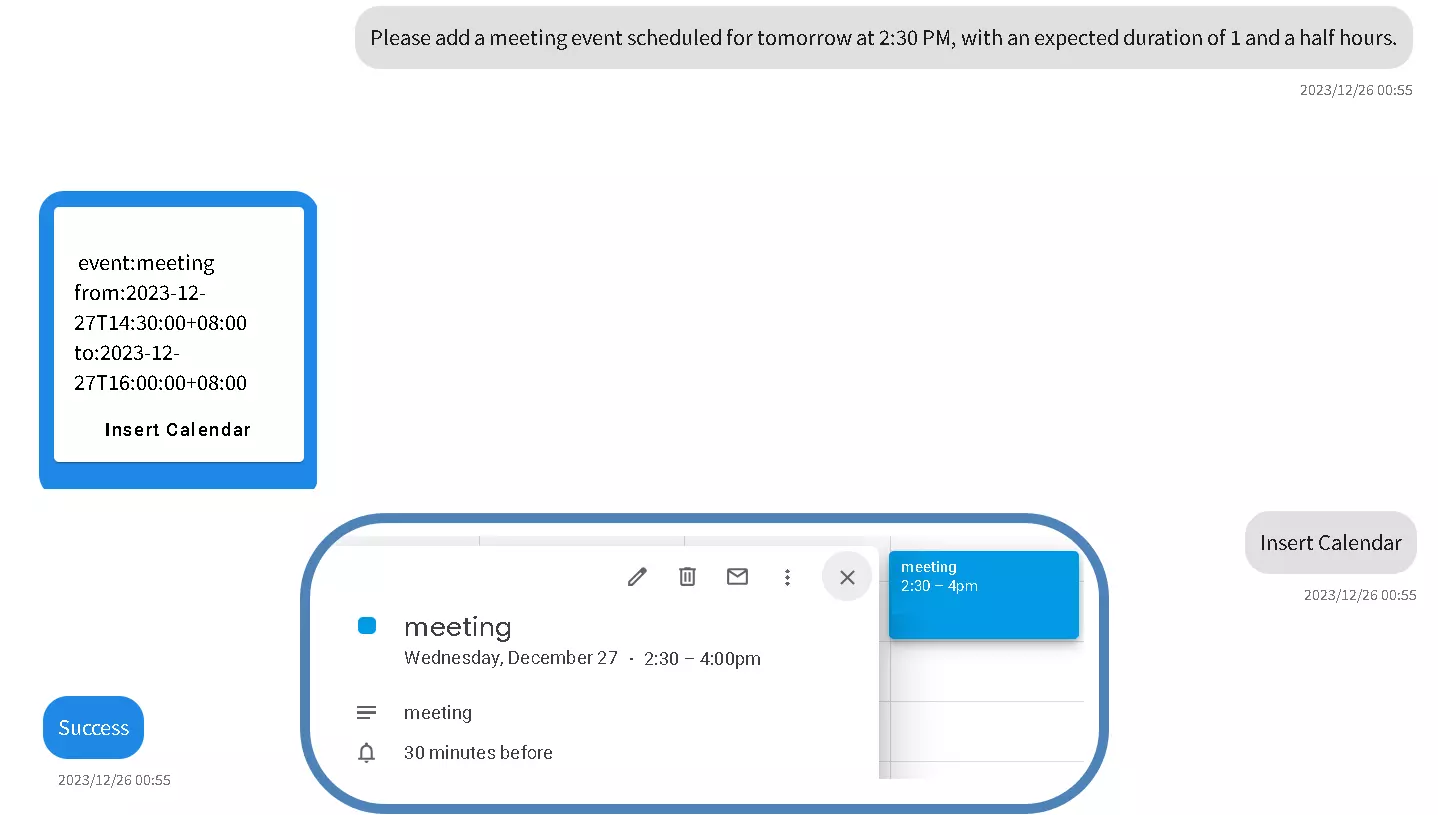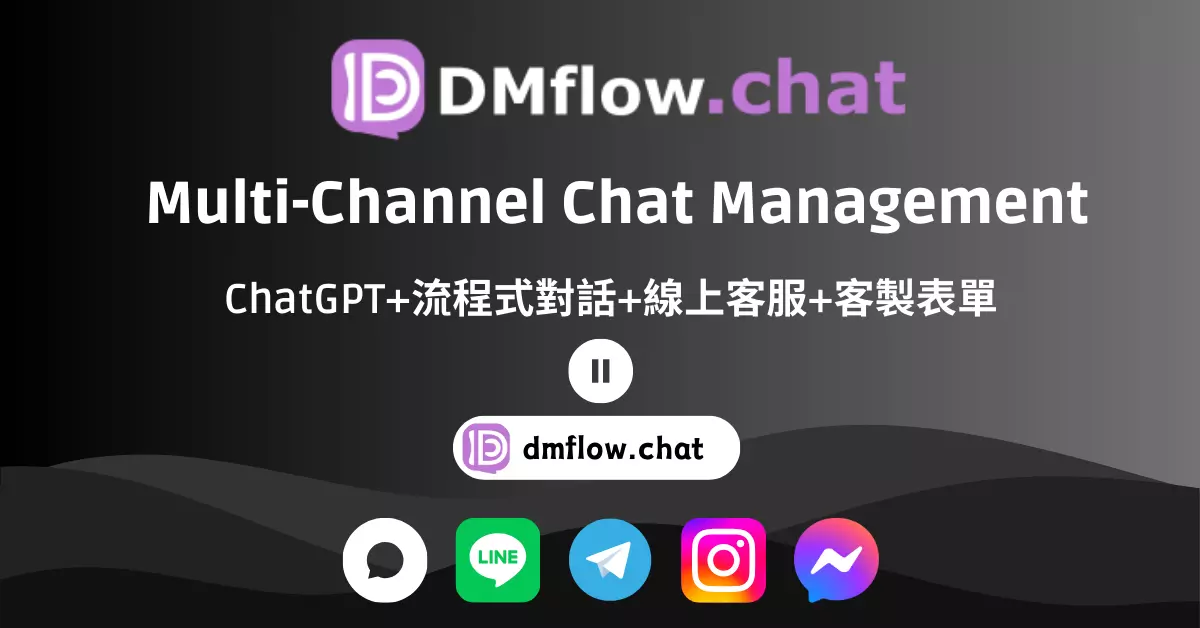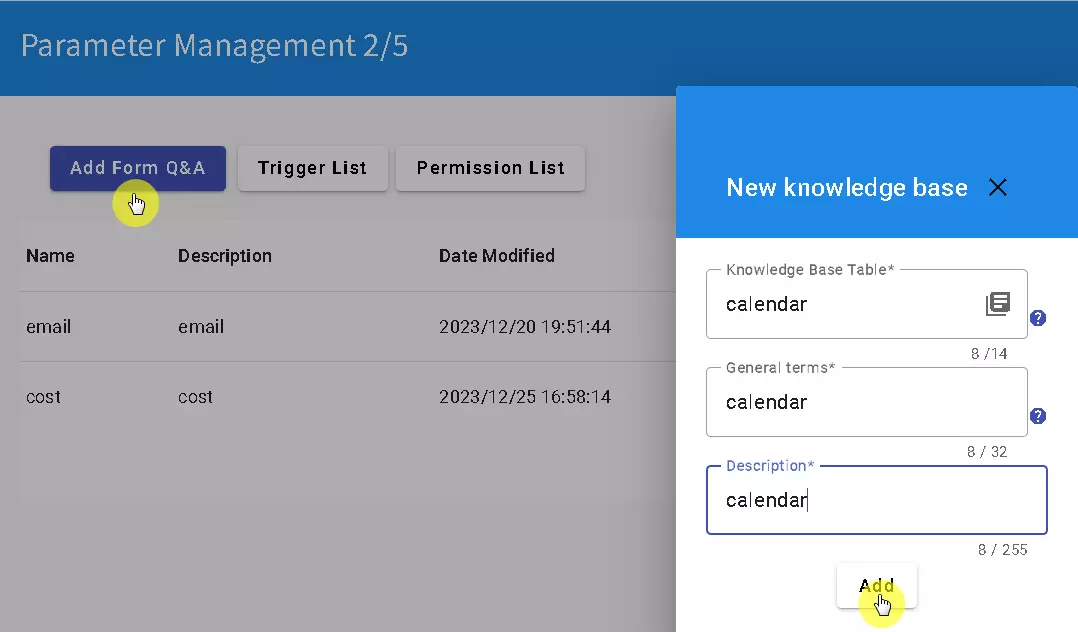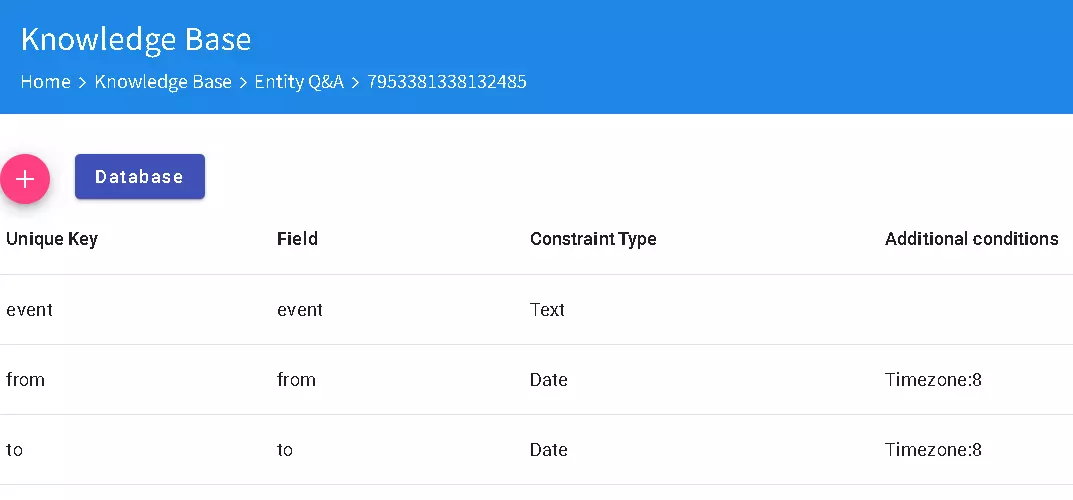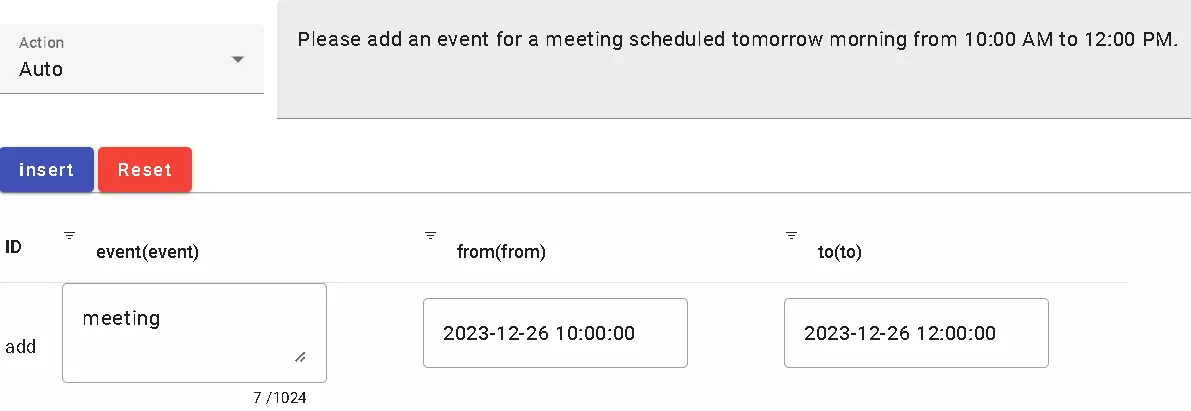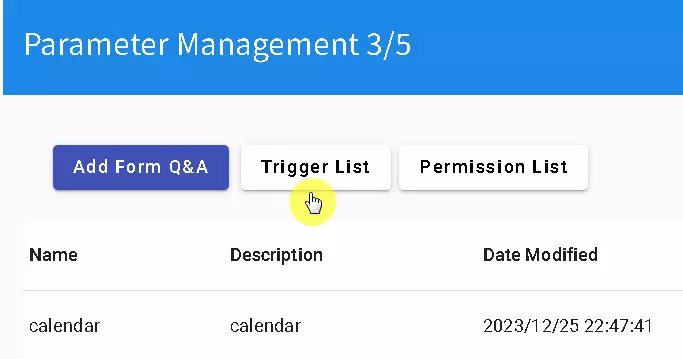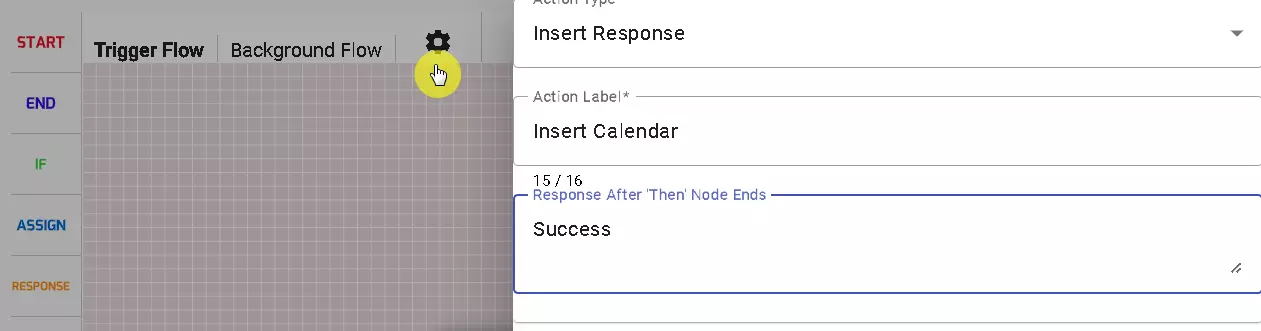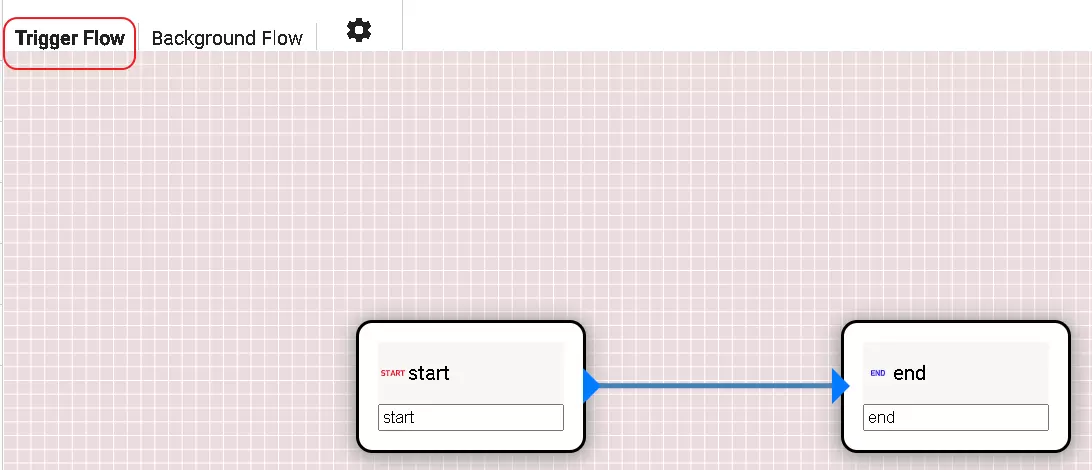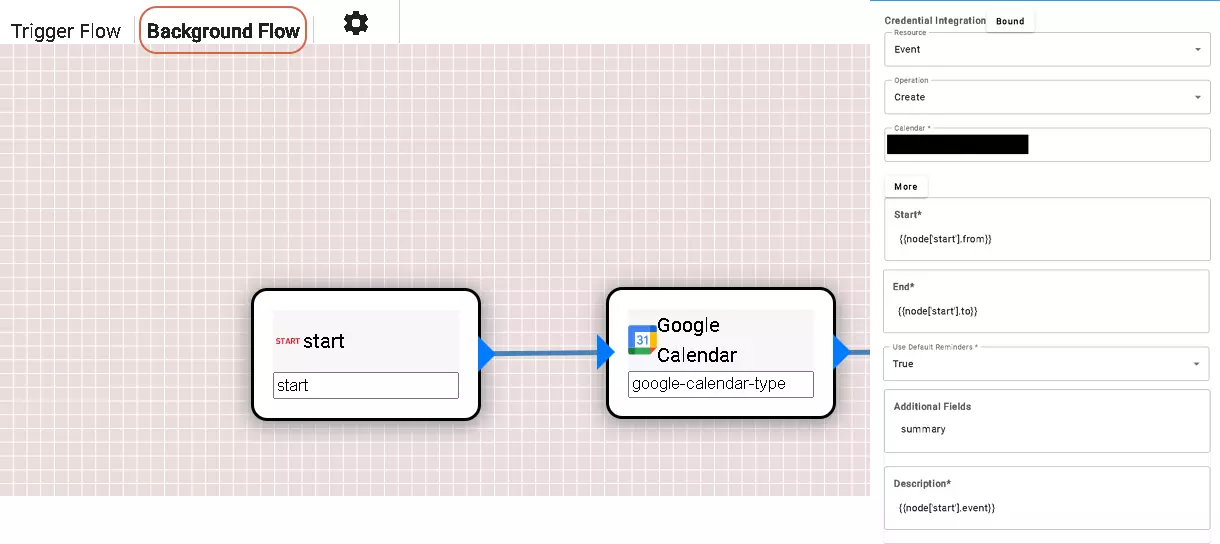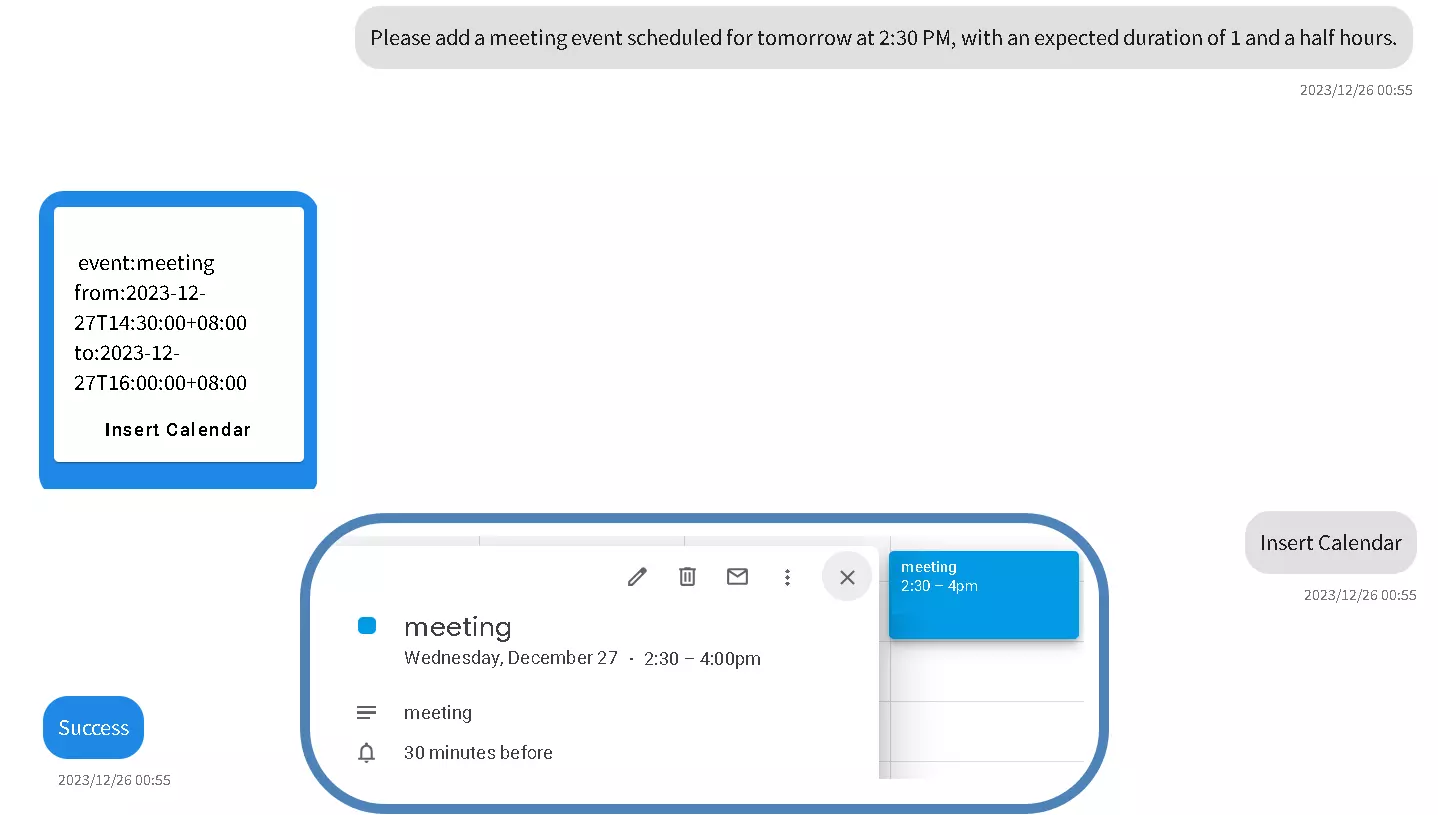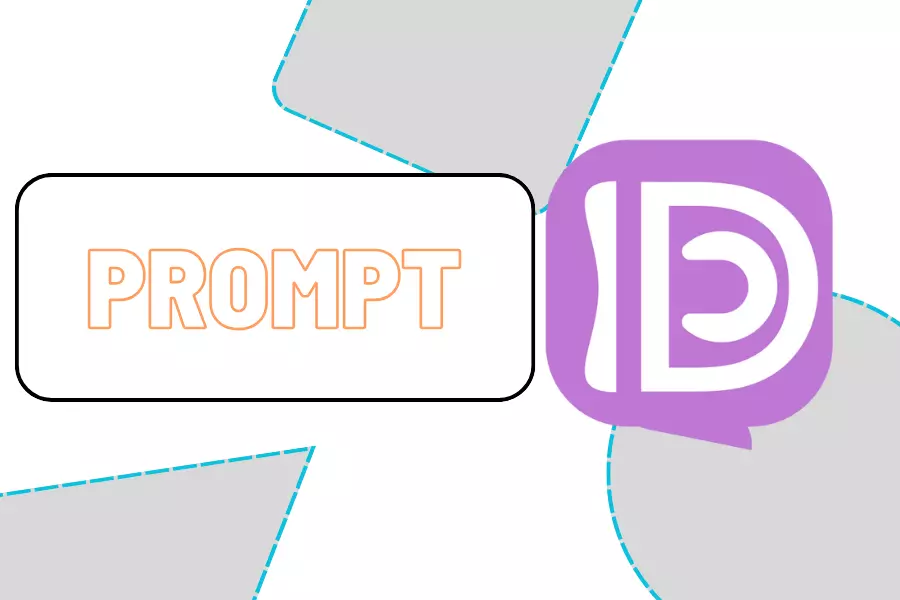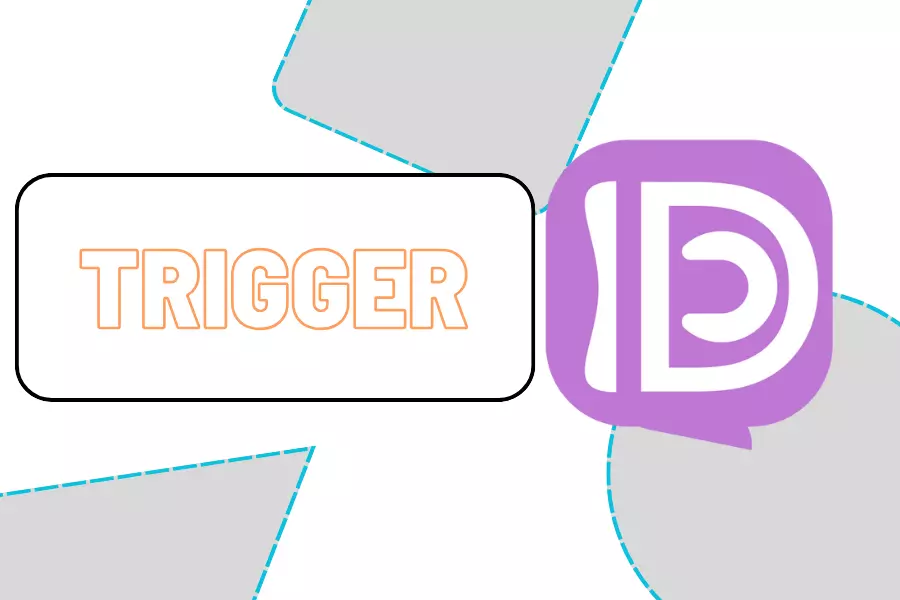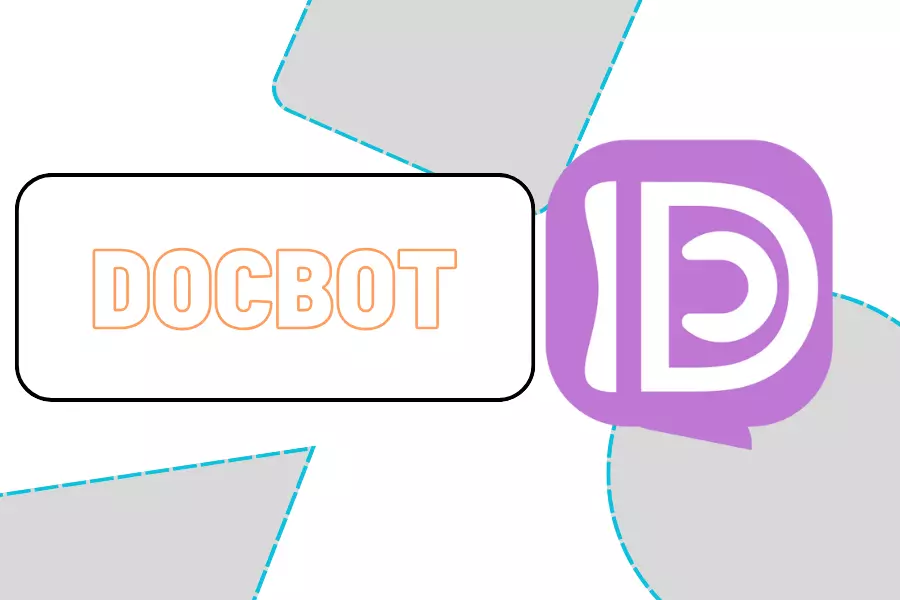To create a versatile system using forms, begin by defining various fields to cater to different needs, including CRM and automated product management.
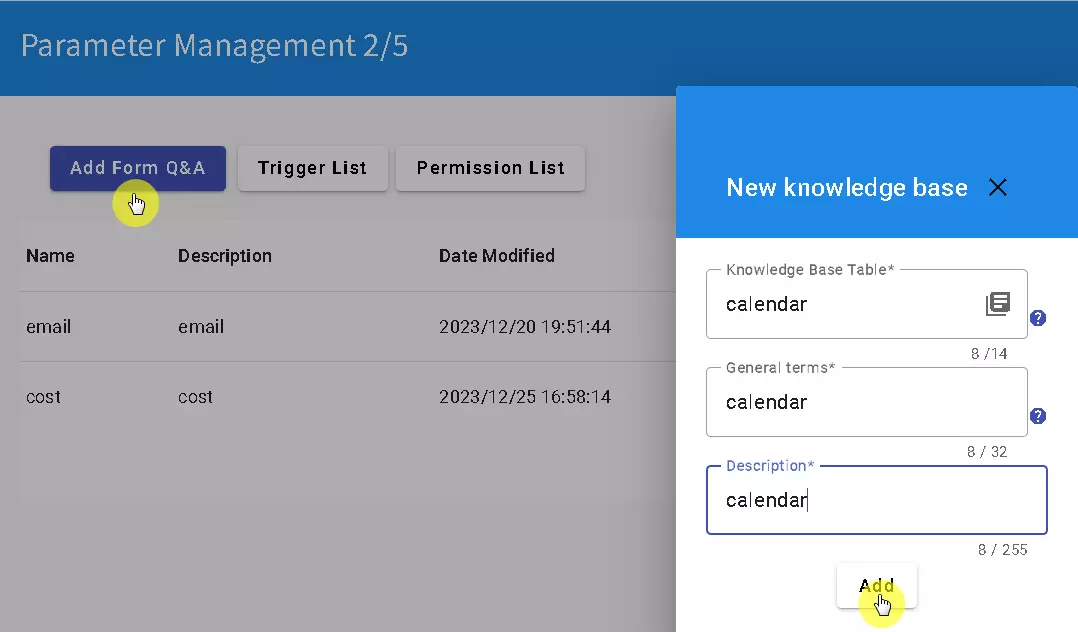
Start by establishing fields for event names, start times, and end times.
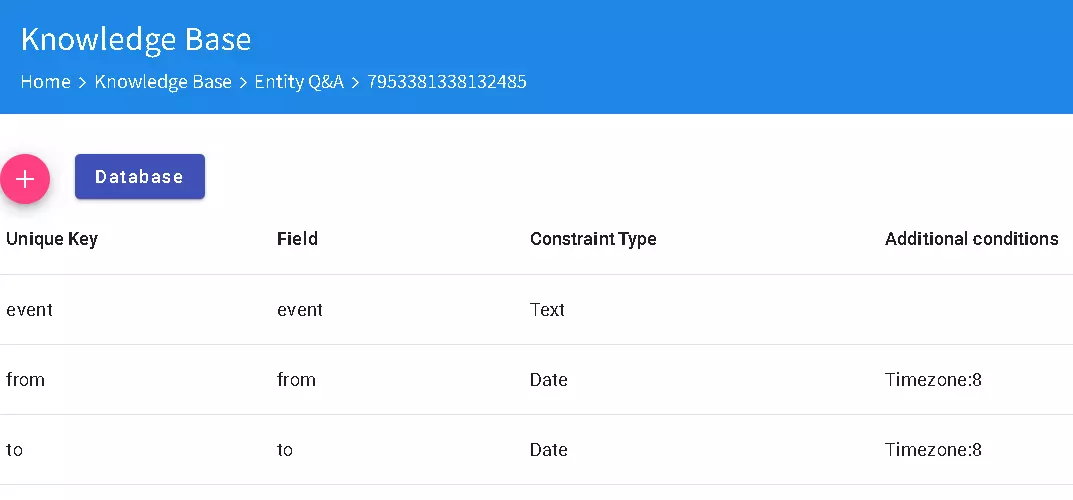
Next, test your form setup.
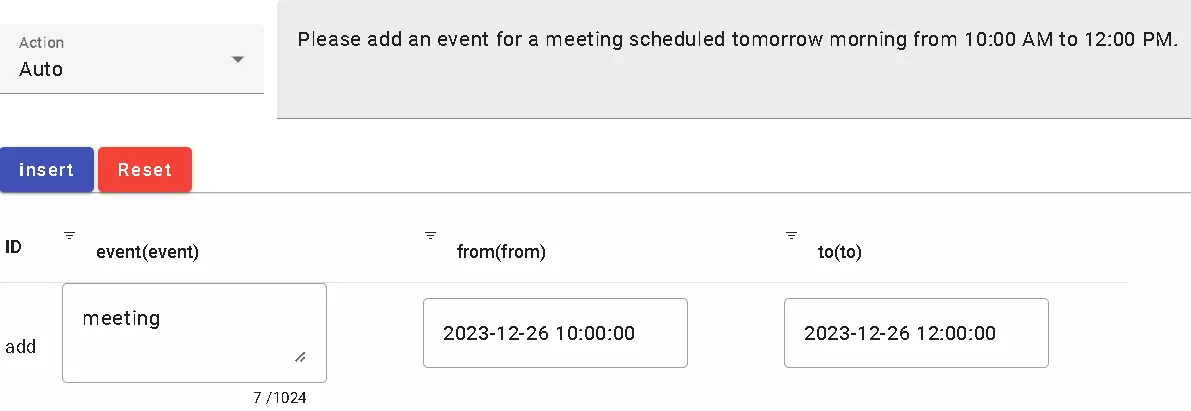
Navigate to the form Q&A section within the domain, select the trigger, and set up the calendar trigger.
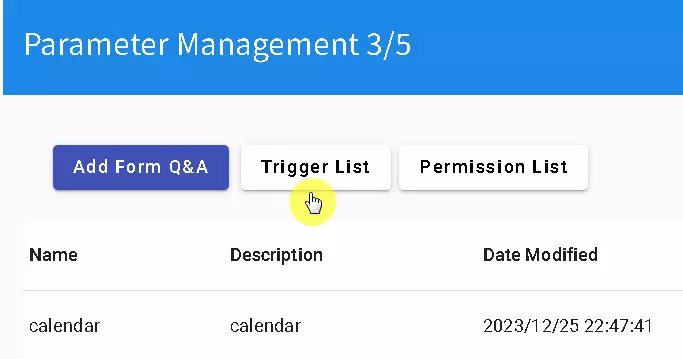

Configure the calendar trigger to return a Success status when the end time is reached, and customize the process. Since no Q&A is required, link the start and end times directly.
Switch to the background process section, integrate Google Calendar, and configure the necessary settings. After saving, activate the calendar trigger and verify that the form calendar is enabled. Proceed to testing once you confirm everything is set up correctly.
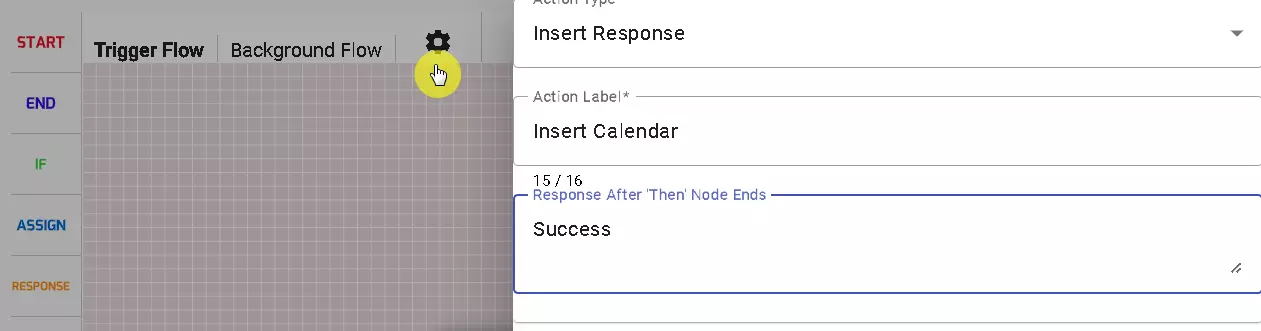
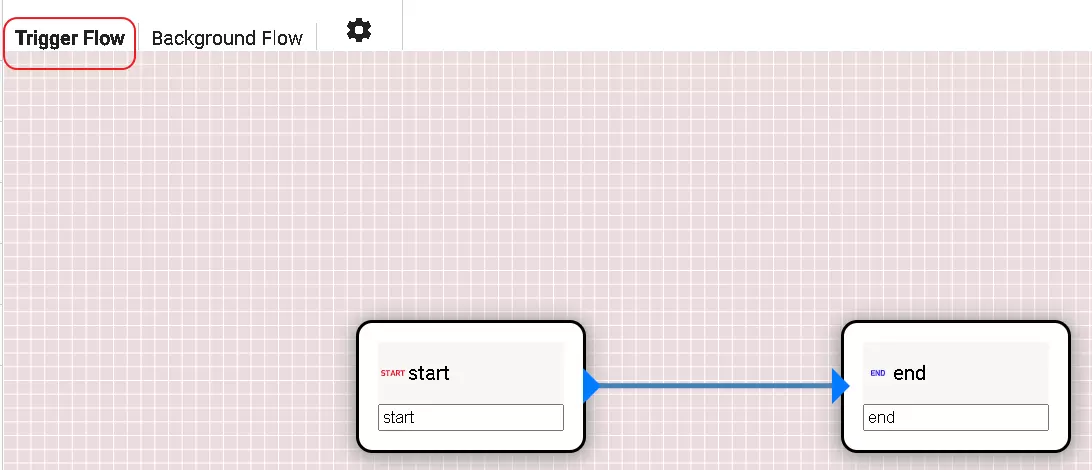
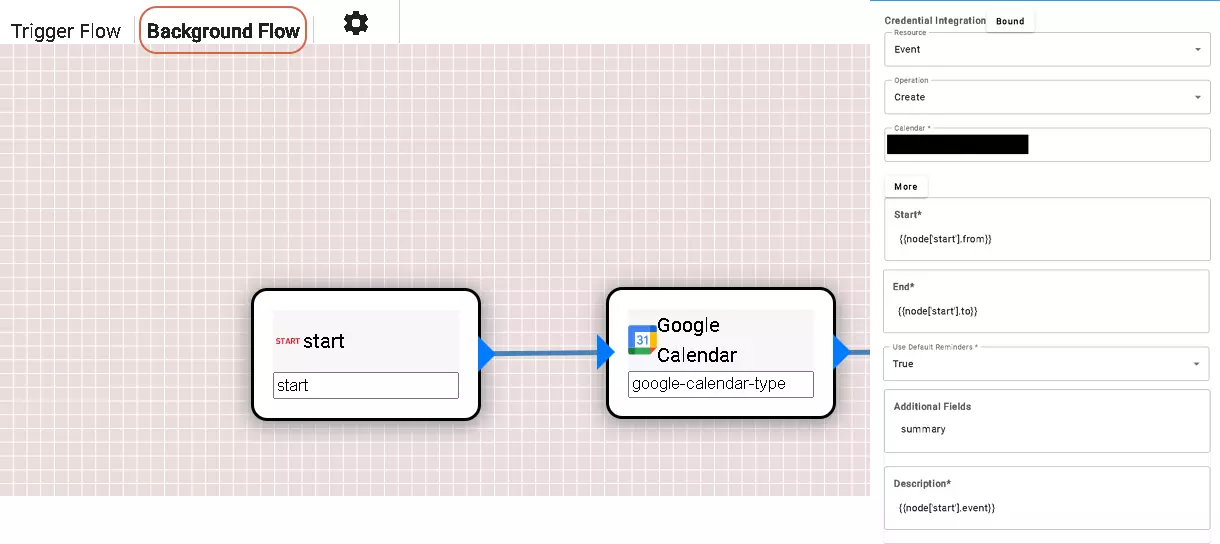
After completing the tests, your chatbot will be ready to execute the configured steps.