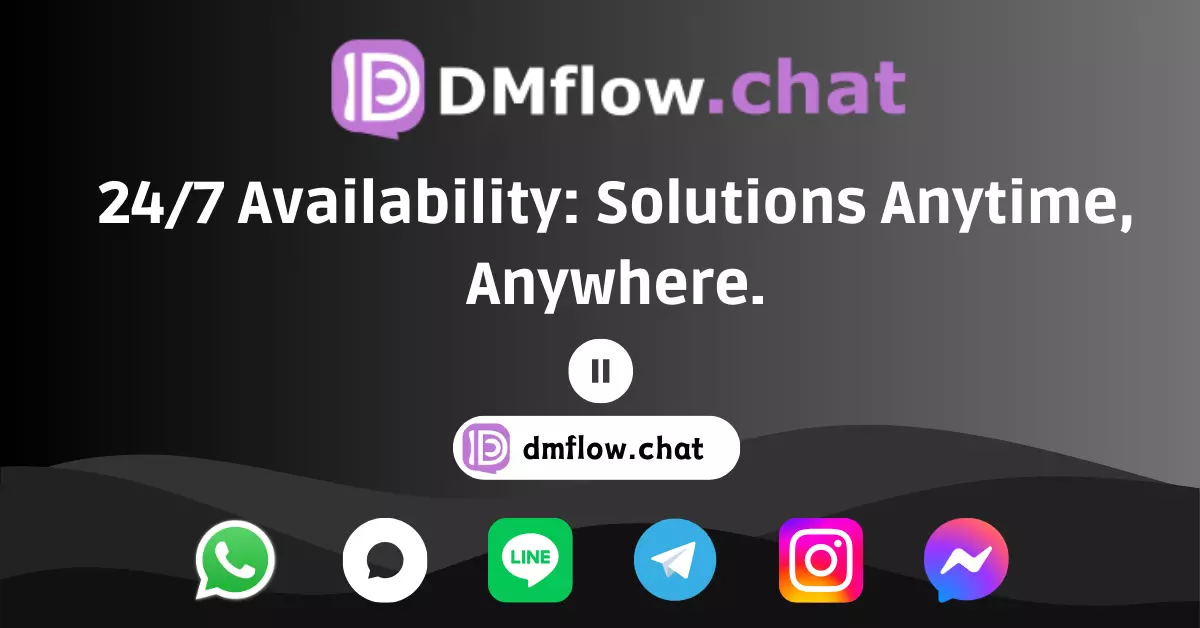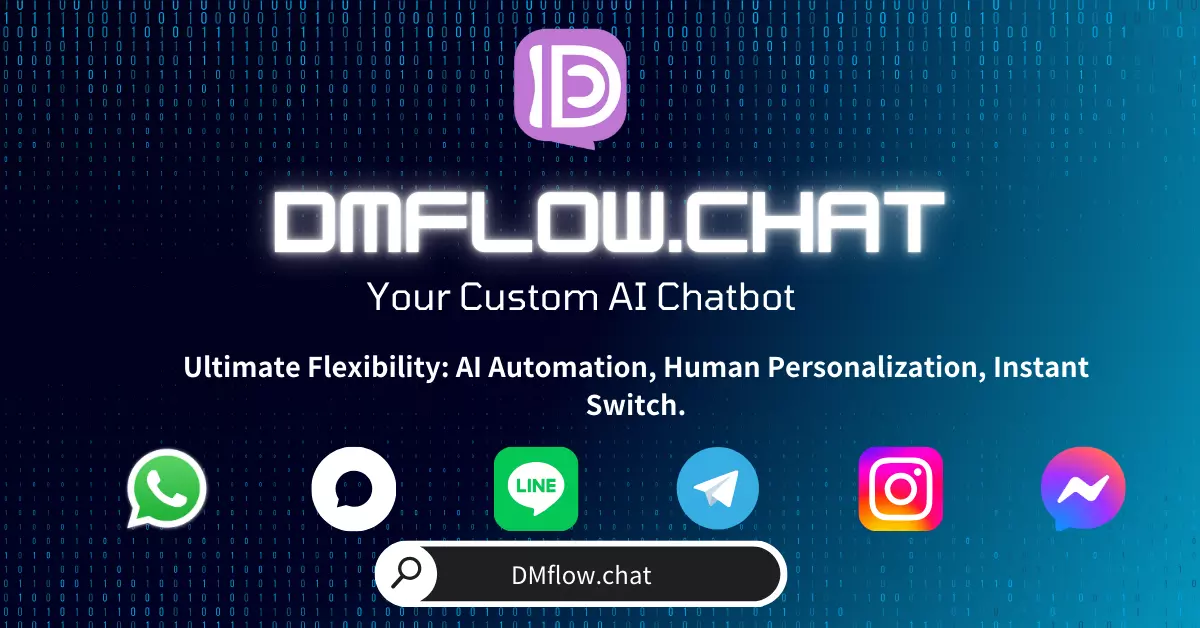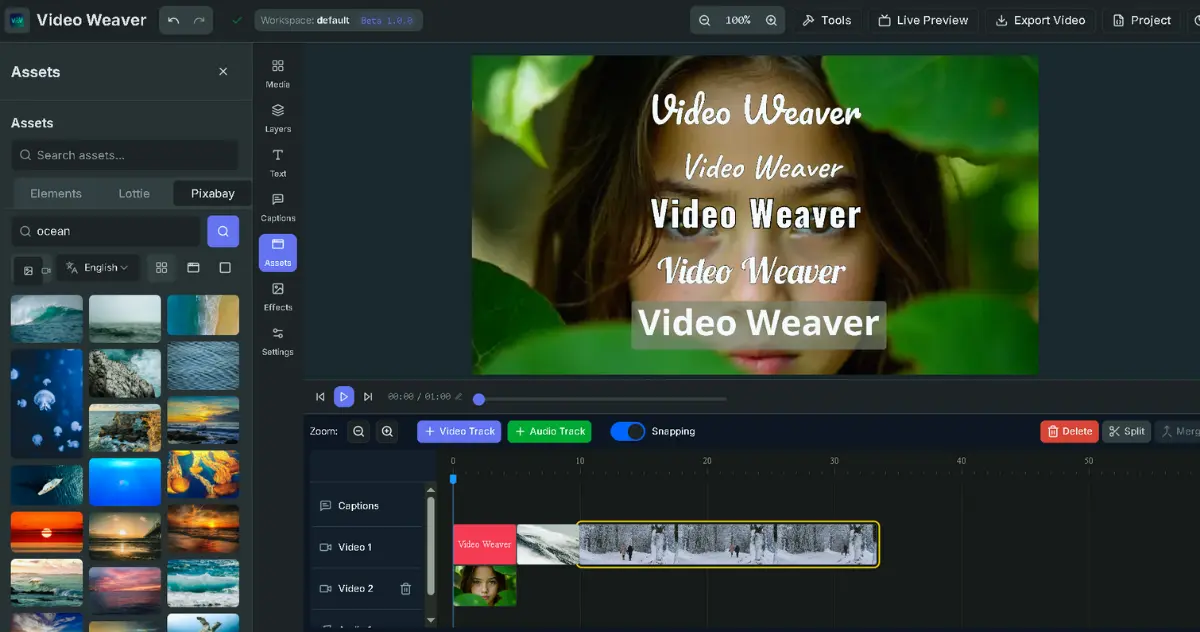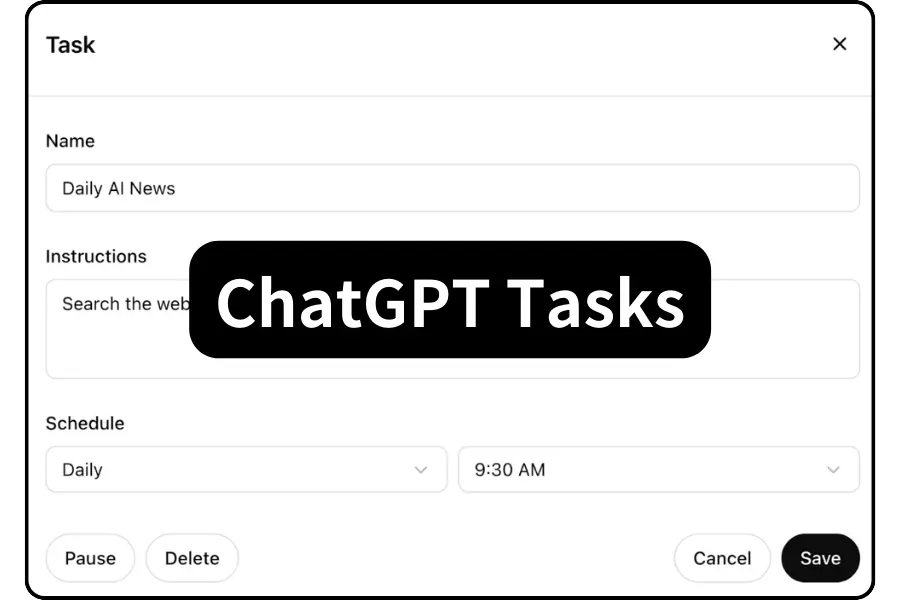
Introduction: Why Do You Need ChatGPT Scheduled Tasks?
In today’s digital work environment, automation has become key to boosting efficiency. ChatGPT’s scheduled task feature lets you set up an AI assistant to perform tasks at specific times without requiring your immediate input, greatly enhancing productivity. Whether it’s getting regular industry news summaries, practicing language skills, or setting important reminders, ChatGPT’s scheduled tasks can help you achieve them effortlessly.
Feature Overview
Supported Platforms
- ChatGPT Web
- iOS App
- Android App
- macOS App
- Windows App (coming in Q1 2025)
Key Features
- Automated Execution: Perform scheduled tasks even when offline.
- Multiple Notification Options: Supports push notifications and email alerts.
- Flexible Scheduling: Supports one-time or recurring tasks.
- User-Friendly Interface: Create tasks directly through the chat interface.
How to Start Using Scheduled Tasks?
Eligibility
The scheduled task feature is currently in beta testing and is available to:
- ChatGPT Plus users
- ChatGPT Pro users
- ChatGPT Team plan users
How to Create a New Task
Method 1: Through the Task Center
- Click your profile picture.
- Select the Tasks option.
- Choose a suggested task or create a custom one.
Method 2: Through the Chat Interface
- Select ChatGPT with scheduled tasks from the dropdown menu.
- Directly tell ChatGPT the task you want to set up, such as:
- “Provide an AI industry news summary every afternoon.”
- Or, “Remind me about my mom’s birthday on March 13.”
Task Management and Settings
Notification Settings
- Desktop Settings:
- Allow notification permissions in your browser.
- Set up push and email notifications via the ChatGPT web version.
- Mobile Settings:
- You’ll be prompted to grant notification permissions when creating your first task.
- Once set up, you’ll receive notifications on all platforms.
Task Management Features
- Edit Tasks: Change the task name, instructions, or schedule.
- Pause Tasks: Temporarily disable tasks while keeping the settings.
- Delete Tasks: Permanently remove tasks.
- Custom Scheduling: Set specific times for tasks.
Limitations and Important Notes
System Limits
- Task Limit: Each user can have up to 10 active tasks at a time.
- Resource Usage: Tasks count toward your GPT-4 usage quota.
Currently Unsupported Features
- Voice chat
- File uploads
- GPTs integration
Frequently Asked Questions (FAQ)
Q1: How can I confirm my task has been successfully created?
A: The system will immediately show a confirmation message, and you can view all created tasks in the Task Center.
Q2: What if I miss a notification?
A: All task execution records are saved in the chat history, so you can check them anytime.
Q3: Can I receive notifications on multiple devices simultaneously?
A: Yes, as long as notification permissions are enabled on each device, you can receive notifications on all of them.
Conclusion
ChatGPT’s scheduled tasks offer a powerful automation tool that can significantly boost your productivity. While still in the testing phase, it has shown immense potential for various applications. Make the most of this feature to turn your AI assistant into a reliable helper for managing repetitive daily tasks.
💡 Tip: The key to effectively using scheduled tasks is to clearly define your task goals and set an appropriate execution frequency. Start with simple reminder tasks and gradually explore more complex automation applications.